Connecting your laptop PC to a projector (Windows 8 & 8.1)
Follow these steps and have your screen shown through a projector in a just a few minutes. (As long as you have the right cords and inputs, that is!)Note:
You can skip going through Control Panel by using a shortcut – simply press the Windows Key + P.
1. With the projector turned on, plug the cable into the laptop.
(The connections will depend both on your laptop and the projector. Most laptops will have a VGA or DVI port, but few will have both. Some projectors will have a USB option. Choose the best option for you, or use whichever cables are required to connect.)
2. Open the Control Panel by typing “Control” into the search bar and selecting the option below.
3. In the search box on the Control Panel, type “Projector”, and then click on Connect To A Projector.
4. Select one of the options for how your desktop will be displayed.
5. Your display will now appear through the projector. And you are done!





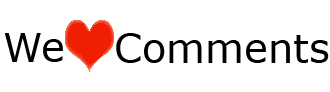
Woah I’m just genuinely digging the style/thought of this web site. It’s straightforward, however fantastic. Additional frequently than not it is demanding to acquire the perfect involving exceptional usability along with visual physical appearance. I should say you have carried out a brilliant task. In addition, your web page starts tremendous rapidly personally with Web explorer. Outstanding Internet site see this page
ReplyDelete